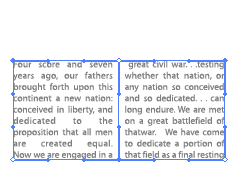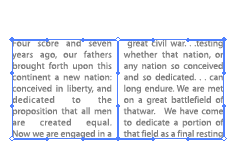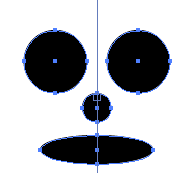Vector
Studio 2.0 : Direction Handler Tools

(1) Direction Handler (2) Horizontal Symmetry (3) Vertical Symmetry (4) Quad
Symmetry (5) Cross Insertion Tools
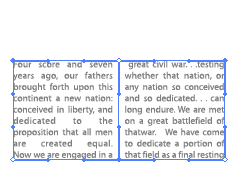
Did you ever want to move more than one tangent handle at the same time? If
so, Direction Handler is a solution for you and much more! The Direction Handler
Tools are useful for performing path editing operations on multiple
direction points and anchor points simultaneously. This animation shows how
Direction Handler can be used to edit multiple tangent handles in an Illustrator
envelope. Direction handler also works with paths, compound objects,
and gradient meshes. To edit multiple tangent points you first mark the
points you wish to move (in the animation marked points show up as dark blue
circles). When you are done marking simply grab a marked point and move it around;
the rest of the marked points will follow along.
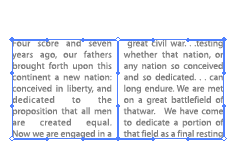
Not only can you work with multiple points, but Direction Handler also provides
a mechanism for establishing relationships among direction and anchor points
across an axis of symmetry. In this example, a vertical symmetry constraint
is placed along the spine of the book illustration. With this constraint in
place, points on opposite sides of the axis mirror their movement; in
this case moving towards the axis. The axis, by default, is centered about the
selection. However, you can manually move the axis to your desired location
simply by dragging the axis (the small square on the axis), or by typing in
the new location through the tool's options dialog. Direction Handler includes
a Vertical Symmetry Tool, a Horizontal Symmetry Tool and a Quad Symmetry tool.
All of these tools can operate on multiple objects at the same time.
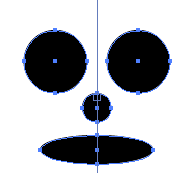
To further streamline the editing of symmetric artwork, Direction Handler includes
facilities for cross marking and cross insertion of control points. Simply mark
a point on one side of the axis and the corresponding point across the axis
is marked simultaneously. Similarly, with the Cross Selection tool you
can insert a control point and have a control point in the mirror position across
an axis inserted automatically. The Direction Handler tools also support
a marquee marking method, which allows you to mark multiple points all
at once.
Direction
Handler is tightly integrated into Illustrator's working environment,
residing in the same toolset as Illustrator's Direct Selection tool, as seen
in the Quickstart
Guide, The plug-in also comes with a hot key (Shift-A) so that you can quickly
toggle among Illustrator's built-in tools and Direction Handler 's tools. As
with all of the Vector Studio 2.0 tools, Direction Handler integrates Smart
Guides and Snap to Grid features, giving you better control and precision
in editing your designs. To make the tools even more useful, all of our tools
come with shortcut
keys so you can spend more time with your design and less time changing
controls.
[
Main ] [ Palette
Shepherd ] [ Direction Handler ] [ Zoom
Lens ] [ Sampler Tools ]
[ Retouch Brushes ] [ Wrinkle
Remover ] [ Gradient Factory ]
[ Gradient Texture ]

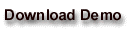

©
2002 Virtual Mirror Corporation. All rights reserved. Virtual Mirror, Vector
Studio, and the Virtual Mirror logo are trademarks of Virtual Mirror Corporation.
All other trademarks or registered trademarks are the property of their respective
owners.