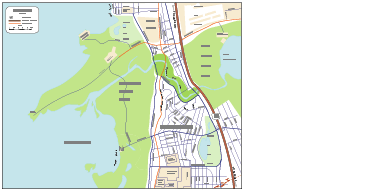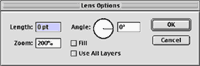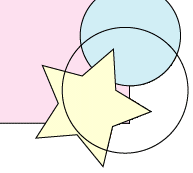Vector
Studio 2.0 : Zoom Lens

The Zoom Lens plug-in allows you to create effects similar to what you see with
a magnifying glass. A common application of a lens is to create a callout
in which a portion of a drawing can be seen in greater detail superimposed upon,
or off to the side of, the drawing. Zoom Lens also allows you to apply special
effects to what is visible behind a lens through Illustrator's Live Effects
feature. Zoom lenses are live on Illustrator's artboard: as you move
or edit the objects lying underneath the lens, the lens is updated to reflect
the change.
In this animation,
you can see how a zoom lens magnifies a portion of the map illustration. You
can see that the zoom lens contains source and destination objects:
the source object defines the region of interest that will show up in the lens,
and destination object defines where the region of interest shows up on the
page. In this example, the source object lies over part of a map and a zoomed
up version of that area shows up in the destination object.
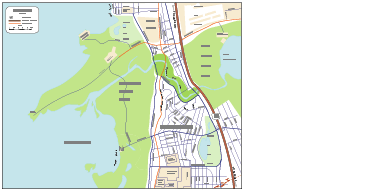
Instead of
dragging the source and destination objects to specify the magnification and
offset, you can give precise measurements through the dialog controls.
With the dialog, you can define relative angle, length, and zoom
level. Included in the dialog is the Fill option and Use All Layers
option. If the Fill option is on, the background of the lens will be the destination
shape's current fill color. With the Use All Layers option, you can restrict
the objects to be zoomed to the current layer or all layers.
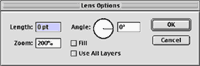
Circles aren't
the only options for zoom lens. You can choose any paths or compounds
as your Zoom Lens objects. For example, you can use an oval, square, star, or
any paths you can think of.
In addition
to magnification, a Zoom Lens can also incorporate an Illustrator live effect.
If you apply a style (or effects) to the destination object, the resulting objects
will have that style applied to it. With this technique, you can effectively
apply styles to portions of a page as opposed to entire objects. In the
following animation, the zoom level is set to 100%, and the destination object
lies directly on top of the source object.
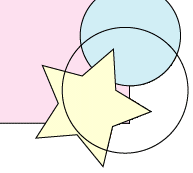
[
Main ] [ Palette
Shepherd ] [ Direction Handler
] [ Zoom Lens ] [ Sampler Tools ]
[ Retouch Brushes ] [ Wrinkle
Remover ] [ Gradient Factory ]
[ Gradient Texture ]

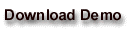

©
2002 Virtual Mirror Corporation. All rights reserved. Virtual Mirror, Vector
Studio, and the Virtual Mirror logo are trademarks of Virtual Mirror Corporation.
All other trademarks or registered trademarks are the property of their respective
owners.